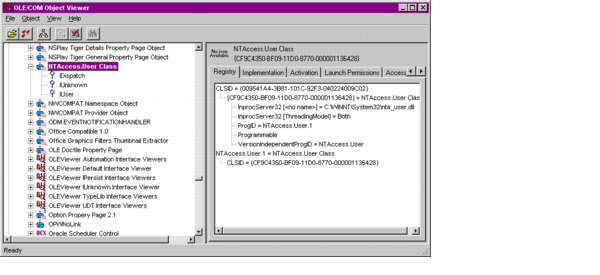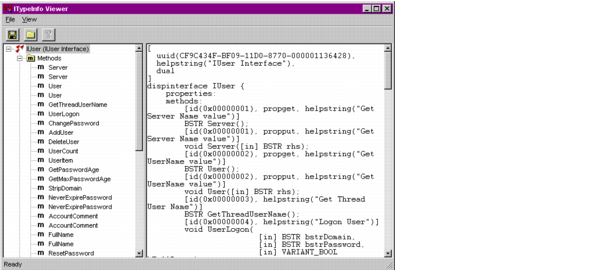Finding the component ProgID and methods
Your COM object supplier should provide documentation that explains each of the component's methods and the ProgID. If you do not have documentation, use either the ColdFusion cfdump tag or the OLE/COM Object Viewer to view the component's interface.
Using the cfdump tag to view COM object interfaces
Effective with ColdFusion, the ColdFusion cfdump tag displays the following information about a COM object:
- Public methods
- Put properties
- Get properties
The method and property information includes the parameter or property types and whether they are in, out, optional, or retval values. The cfdump tag output does not include the object's ProgID.
Using the OLE/COM Object Viewer
The OLE/COM Object Viewer installation installs the executable, by default, as \mstools\bin\oleview.exe. You use the Object Viewer to retrieve a COM object's ProgID, as well as its methods and properties.
To find an object in the Object Viewer, it must be registered, as described in Registering the object. The Object Viewer retrieves all COM objects and controls from the Registry, and presents the information in a simple format, sorted into groups for easy viewing.
By selecting the category and then the component, you can see the ProgID of a COM object. The Object Viewer also provides access to options for the operation of the object.
To view an object's properties: