Creating a basic chart
You can create a chart in either of the following ways:
- Using the cfchart, cfchartseries, and cfchartdata tags in a ColdFusion page.
- Using the chart wizard that is included with the ColdFusion Report Builder. For more information, see Creating Reports and Documents for Printing.
Creating a chart with ColdFusion tags
To create a chart with ColdFusion tags, you use the cfchart tag along with at least one cfchartseries tag. You can optionally include one or more cfchartdata tags within a cfchartseries tag. The following table describes these tags:
|
Tag |
Description |
|---|---|
| cfchart |
Specifies the container in which the chart appears. This container defines the height, width, background color, labels, fonts, and other characteristics of the chart. You must include at least one cfchartseries tag within the cfchart tag. |
| <c code>cfchartser ies |
Specifies a database query that supplies the data to the chart and one or more cfchartdata tags that specify individual data points. Specifies the chart type, colors for the chart, and other optional attributes. |
| <c code>cfchartdat a |
Optionally specifies an individual data point to the cfchartseries tag. |
The following example shows an outline of the basic code that you use to create a chart:
<cfchart>
<cfchartseries type="type">
<cfchartdata item="something" value="number">
</cfchartseries>
</chart>
The following example displays a simple pie chart that shows four values:
<cfchart>
<cfchartseries type="pie">
<cfchartdata item="New car sales" value="50000">
<cfchartdata item="Used car sales" value="25000">
<cfchartdata item="Leasing" value="30000">
<cfchartdata item="Service" value="40000">
</cfchartseries>
</cfchart>
The following image shows the resulting chart:
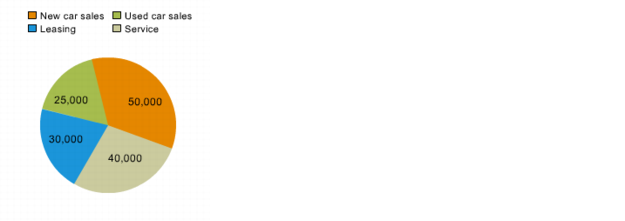
Creating a chart with the Report Builder wizard
The ColdFusion Report Builder includes a wizard that lets you create charts easily. The wizard lets you specify all of the chart characteristics that you can specify using the cfchart, cfchartseries, and cfchartdata tags. For information about using the Report Builder chart wizard, see Creating Reports and Documents for Printing.

