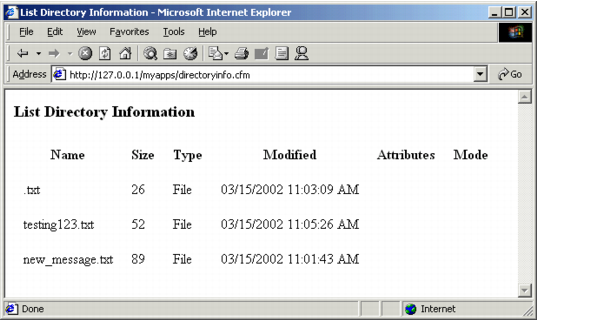Using cfdirectory
Use the cfdirectory tag to return file information from a specified directory and to create, delete, and rename directories. When listing directory contents or deleting a directory, you can optionally use the recurse attribute to access or delete all subdirectories.
As with the cffile tag, you can disable cfdirectory processing in the ColdFusion Administrator. For details on the syntax of this tag, see the CFML Reference.
Returning file information
When you use the action="list" attribute setting, the cfdirectory returns a query object as specified in the name attribute. The name attribute is required when you use the action="list" attribute setting. This query object contains result columns that you can reference in a cfoutput tag, using the value specified in the name attribute:
name: Directory entry name.
directory: Directory containing the entry.
size: Directory entry size.
type: File type: File or Dir.
dateLastModified: Date an entry was last modified.
attributes: (Windows only) File attributes, if applicable.
mode: (UNIX only) The octal value representing the permissions setting for the specified directory.
Depending on whether your server is on a UNIX system or a Windows system, either the Attributes column or the Mode column is empty. Also, you can specify a filename in the filter attribute to get information on a single file.
The following procedure describes how to create a ColdFusion page in which to view directory information.