About Report Builder
ColdFusion reporting adds integrated business reporting to ColdFusion, providing access to important business data. ColdFusion reporting consists of server-side run-time processing and a graphical user interface (GUI), called the Report Builder.
For information on installing the Report Builder, see Getting started.
The Report Builder is a Windows-only tool that lets you build banded reports. A banded report consists of multiple horizontal sections (bands), one band for each part of a printed report. For example, data and text in the report header band prints at the beginning of the report, data and text in the page header band prints at the beginning of each page, and data and text in the page footer band prints at the end of each page. In the middle of the report is the detail band, which, at run time, contains one row for each row in the report's result set or database query.
The following example shows the Report Builder work space with a simple Employees by Department report:

The following example shows a preview of that report in Adobe FlashPaper format:
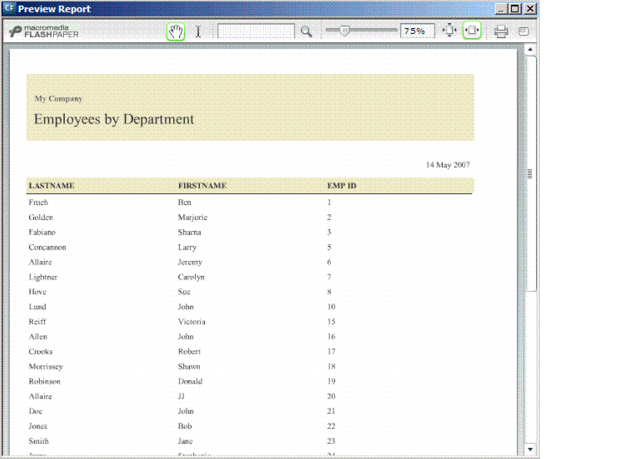
 The Report Builder contains an extensive online Help system, including quick-start tutorial topics and context-sensitive dialog box Help. Press F1 to consult the online Help.
The Report Builder contains an extensive online Help system, including quick-start tutorial topics and context-sensitive dialog box Help. Press F1 to consult the online Help.Report Builder and CFR files
The Report Builder is a stand-alone application that creates report definitions, interacting with a ColdFusion server, as necessary. The Report Builder stores report definition information in a ColdFusion Report (CFR) file. This file contains field definitions, formatting, database SQL statements, CFML, and other information. You display a CFR file by using the cfreport tag and, if enabled for the report, display the report by invoking the CFR file in a browser.
RDS
Remote Development Services (RDS) is a proprietary protocol that uses HTTP to enable the Query Builder and Chart Wizard to access database data through a ColdFusion data source. To enable this functionality in the Report Builder, you define settings for an RDS server. RDS server is another name for an associated ColdFusion server that has enabled RDS.
For more information, see Using CFML in reports.
Run time
At run time, you invoke the CFR file by using a ColdFusion server that has ColdFusion Reporting enabled. You can display the CFR file directly or invoke it through the cfreport tag. Also, you can save the report to a file instead of returning output to the browser. If the report requires input parameters or a passed query, you must use the cfreport tag. If you pass a query attribute in the cfreport tag, it overrides any internal SQL statement in the report definition.

